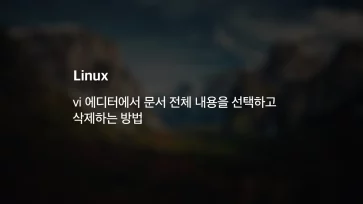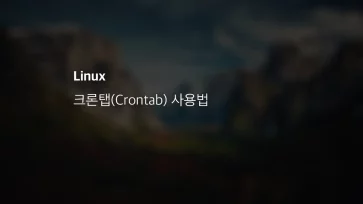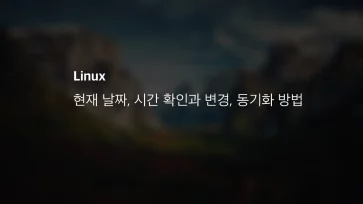리눅스를 서버로 사용하는 경우 대부분 CUI 환경에서 실행되기 때문에 윈도우 같은 다양한 방식의 벤치마크는 어렵지만 sysbench로 CPU, RAM, Disk i/o 리소스를 간단하게 벤치마크 할 수 있습니다.
특히 VPS를 사용하는 경우 업체에서 하드웨어 사양을 정확하게 명시하지는 않기 때문에 성능을 비교하는 데이터로도 활용할 수 있습니다.
목차
sysbench 설치
apt-get install sysbench
yum install sysbench
sysbench 사용법
CPU 테스트
sysbench --test=cpu --cpu-max-prime=100000 --num-threads=1 run
--num-threads 값은 CPU 코어 수에 맞춰 입력하고 만일 하이퍼 스레드가 적용되어 있다면 x2를 하면 되겠습니다. 만일 비슷한 사양의 CPU를 비교한다면 --cpu-max-prime 수치를 높여 테스트 하면 좀더 부하를 높일 수 있습니다.
Running the test with following options:
Number of threads: 1
Initializing random number generator from current time
Prime numbers limit: 100000
Initializing worker threads...
Threads started!
CPU speed:
events per second: 33.07
General statistics:
total time: 10.0079s
total number of events: 331
Latency (ms):
min: 29.02
avg: 30.22
max: 35.97
95th percentile: 31.37
sum: 10003.15
Threads fairness:
events (avg/stddev): 331.0000/0.00
execution time (avg/stddev): 10.0032/0.00
결과값은 위와 같이 확인할 수 있으며 연산 시간이기 때문에 초가 낮을 수록 빠른 CPU 입니다.
--cpu-max-prime 옵션값을 높게 입력했을때 비정상적으로 출력이 늦다면 ulimit open files 값을 올린 다음 테스트 하시면 됩니다.
RAM(메모리) 테스트
sysbench --test=memory run
램 벤치마크 명령어 읽기와 쓰기로 나뉘는데 메모리 테스트의 기본값이 쓰기이므로 쓰기 테스트는 위와 같이 간단하게 실행할 수 있습니다.
sysbench --test=memory --memory-oper=read run
만일 읽기 속도를 테스트 하고 싶다면 --memory-oper=read 옵션을 붙여서 실행하면 됩니다.
Running the test with following options:
Number of threads: 1
Initializing random number generator from current time
Running memory speed test with the following options:
block size: 1KiB
total size: 102400MiB
operation: write
scope: global
Initializing worker threads...
Threads started!
Total operations: 31676656 (3166664.62 per second)
30934.23 MiB transferred (3092.45 MiB/sec)
General statistics:
total time: 10.0004s
total number of events: 31676656
Latency (ms):
min: 0.00
avg: 0.00
max: 6.77
95th percentile: 0.00
sum: 4375.63
Threads fairness:
events (avg/stddev): 31676656.0000/0.00
execution time (avg/stddev): 4.3756/0.00
램 테스트는 초당 전송량이므로 수치가 높을수록 좋습니다.
디스크 I/O 테스트
sysbench --test=fileio --file-total-size=10G prepare
위 명령어로 테스트에 필요한 파일을 생성합니다. 리눅스는 기본적으로 디스크 캐시가 정용되어 있기 때문에 현재 장착된 RAM 크기보다 큰 값을 옵션으로 넣어야 합니다.
128 files, 81920Kb each, 10240Mb total Creating files for the test... Extra file open flags: 0 Creating file test_file.0 . . . Creating file test_file.127 10737418240 bytes written in 35.52 seconds (288.30 MiB/sec).
지정한 파일 크기를 128개로 나눠 생성하며 마지막 라인에 초당 생성한 파일 용량이 표시됩니다.
sysbench --test=fileio --file-test-mode=rndrw --max-time=60 --max-requests=0 run
예로 위 명령어는 10G 파일을 생성한 다음 생성한 파일을 대상으로 랜덤 읽기,쓰기 테스트를 60초 동안 진행합니다.
File operations:
reads/s: 1984.16
writes/s: 1322.77
fsyncs/s: 4231.85
Throughput:
read, MiB/s: 31.00
written, MiB/s: 20.67
General statistics:
total time: 60.0043s
total number of events: 452400
Latency (ms):
min: 0.00
avg: 0.13
max: 18.74
95th percentile: 0.39
sum: 59584.89
Threads fairness:
events (avg/stddev): 452400.0000/0.00
execution time (avg/stddev): 59.5849/0.00
위와 같이 Reads, Writes 속도를 측정할 수 있으며 4K 엑세스 속도에 중요한 레이턴시도 참고할 수 있습니다. 초당 MiB가 클수록 빠른 처리량을 보이기 때문에 높을 수록 좋습니다.
위 명령어는 랜덤 읽기, 쓰기를 예로 들었는데 --file-test-mode 옵션은 다음과 같은 테스트를 지원합니다.
| 옵션 | 동작 |
| seqrd | 순차 읽기 |
| seqwr | 순차 쓰기 |
| seqrw | 순차 읽기/쓰기 |
| rndrd | 랜덤 읽기 |
| rndwr | 랜덤 쓰기 |
| rndrw | 랜덤 읽기/쓰기 |
sysbench --test=fileio cleanup
디스크 속도 벤치마크가 끝나면 cleanup 옵션으로 파일을 삭제해 정리하면 되겠습니다.